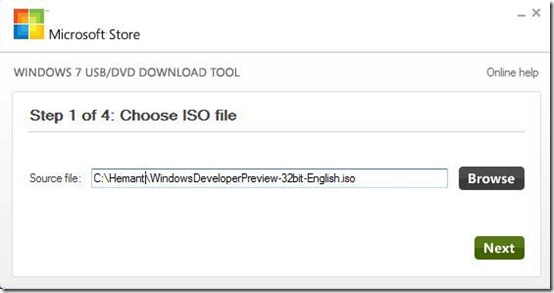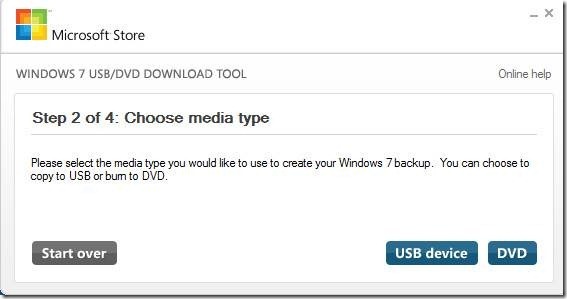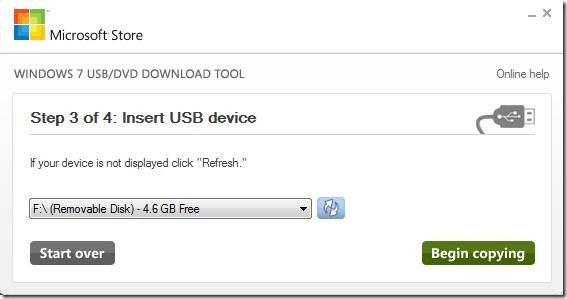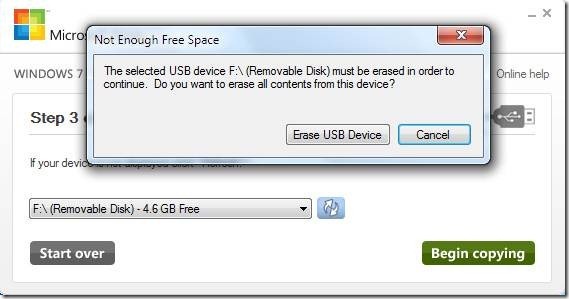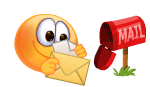Myanmar IT helper မွာေတြ့လုိ့တစ္ဆင့္ၿပန္မလာပါတယ္... စိတ္၀င္စားရင္ေအာက္ကအတုိင္းသြားပါေနာ္..
အရင္ဆံုး Window 8 ျဖစ္ျဖစ္ Window 7 ျဖစ္ျဖစ္ကိယ္တင္ခ်င္တဲ႔ ISO images ဖိုင္ကို ဇြဲေကာင္းေကာင္းနဲ႔ ေဒါင္းယူထားဖို႔လိုပါတယ္ (အားလံုး 2GB , 3GB အထက္မွာခ်ည္းပါပဲ).......
ဇြဲ မရွိဘူးဆိုရင္ေတာ့ နီးစပ္ရာ ဆိုင္တစ္ဆိုင္ မွာေျပးဝယ္လိုက္ပါ....:P
ျပီးရင္ 4GB ပမာဏ နဲ႔ အထက္ (8GB ဆိုရင္ပိုေကာင္းတာေပါ့ဗ်ာ) ရွိတဲ႔ USB တစ္ေခ်ာင္း လိုပါတယ္...
ISO images ေတြ မရွိေသးလို႔
ေဒါင္းယူခ်င္တယ္ဆိုရင္.....ေအာက္ မွာေဒါင္းယူႏိုင္ပါတယ္...
(တခ်ိဳ႕ Download လုပ္နည္း မသိေသးတဲ႔ သူငယ္ခ်င္းမ်ားကေတာ့ ေဒါင္းမရဘူးခ်ည္းဘဲ ေျပာေနလို႔Download လုပ္နည္းေလးပါ တခါထဲ ေဖၚျပေပးလိုက္တယ္)
ေဒါင္းနည္းကေတာ့ ပထမဆံုး ကိုယ္ေဒါင္းယူခ်င္တဲ႔ Download ဆိုတဲ႔ Link ေလးကို ႏွိပ္လိုက္ပါ New Tab အေနနဲ႔ ေနာက္စာမ်က္ႏွာတစ္ခုကို ေရာက္သြားပါလိမ့္မယ္ .... 5 စကၠန္႔ေလး ကို သည္းခံျပီး ေစာင့္ေပးလိုက္ပါ (5 စကၠန္႔အတြင္း သူေၾကာ္ျငာခ်င္တာေလးကို ေပးေၾကာ္ျငာလိုက္ပါ... ေက်းဇူးတင္ပါတယ္ ....:P )
ျပီးရင္ ေအာက္ကပံုေလးအတိုင္း SKIP AD ဆိုတာေလးကို ႏွိပ္လိုက္ပါ ေအးေဆး ေဒါင္းယူႏိုင္ပါျပီ....:)
ဒါက Window 8 ISO images ဖိုင္ 64bit / 32bit ပါ....ေအာက္က သူ႕ရဲ႕ Serial Key ေတြပါ:)
English 64-bit (x64) Download (3.3 GB) Sha 1 hash —
1288519C5035BCAC83CBFA23A33038CCF5522749
32-bit (x86) Download (2.5 GB) Sha 1 hash —
E91ED665B01A46F4344C36D9D88C8BF78E9A1B39
ဒါေလးေတြကေတာ့ Window 7 ISO images ဖိုင္လ္ေတြပါ.. ၾကိဳက္တာေရြးယူႏိုင္ပါတယ္ (တစ္ခြန္းေစ်း)...:P
LATEST UPDATE 22nd AUGUST 2011
ဒါေလးေတြကေတာ့ 2010 Version ေတြပါ...။
UPDATED 30th April 2010Windows 7 Professional x64 (64-bit)English:
Download
Windows 7 Professional x86 (32-bit)English:
Download
Windows 7 Home Premium x64 (64-bit)English:
Download
Windows 7 Home Premium x86 (32-bit)English: Download
In today’s time , it’s not difficult to install Windows from pen – drive or another USB Flash drives. In fact , Microsoft itself provides a software to make a pen drive that can boot your computer and install Windows 8.
စိတ္ၾကိဳက္ ေဒါင္းယူျပီးျပီ ဆိုရင္ေတာ့ ဒီ Windows 7 USB/DVD Tool ကို ေဒါင္းယူလိုက္ပါ USB ကို ကြန္ျပဴတာမွာ တပ္ျပီး ....
က်န္တာေတြကိုေတာ့ ေအာက္က ပံုေလးေတြ အတိုင္း လုပ္ေဆာင္သြားလိုက္ပါ....:)
Steps:
Browse ကိုႏွိပ္ျပီး ေစာေစာက ေဒါင္းထားတဲ႔ ISO ဖိုင္လ္ကိုေရြးေပးပါ..။
2. Choose your ISO file for Windows 8 like in above screenshot. To download Windows 8
3. Choose USB device to install windows 8 from USB drive.
ဒီေနရာမွာ မိမိ ရဲ႕ USB Drive ကို ေရြးေပးပါ
4. Select your USB device from the drop-down list. And hit Begin Copying.
ဒီအဆင့္မွာ USB ကို Format ရိုက္မွာပါ..
(USB ထဲကအေရးၾကီးတဲ႔ Data ေတြရွိရင္ အျခားတစ၀္ေနရာမွာအရင္ဆံုးေရြ႕ထားေပးပါ)
5. Press next to format you USB device and copy Windows 8 files.
6. After this application will copy windows files to your pen drive.
7. After Process completes , restart your computer and boot your computer with USB device and install Windows 8 Preview.
အေပၚက အဆင့္ေတြအတိုင္း လုပ္ျပီးျပီ ဆိုရင္ USB ကို ကြန္ျပဴတာမွာ တပ္ပါ Restart ခ်ပါ Window ျပန္ တတ္တတ္လာခ်င္း Boot Menu ကိုဝင္ဖို႔ F2 (or) Dle ကိုႏွိပ္ပါ (Boot Menu ကို ဝင္ဖို႔ ႏွိပ္ရမဲ့ Key ေတြက ကြန္ျပဴတာ တစ္လံုးႏွင့္ တစ္လံုး မတူႏိုင္ပါဘူး) Acer Window 7 မွာေတာ့ F2 ကိုႏွိပ္ျပီး Boot Menu ကို ဝင္ရပါတယ္)
Boot Menu က Boot tab မွာ first boot device ကို USB ကို ေရြးျပီး F10 နဲ႔ Save and Changကိုႏွိပ္ေပးလိုက္ပါ...။
Window ျပန္တတ္လာရင္ USB နဲ႔ Window တင္ဖို႔ အဆင္သင့္ျဖစ္ေနပါျပီ....//
အားလုံးပဲအဆင္ၿပပါေစ...